Version Control
It is often very easy to underestimate the value of good version control for software development. Git, in particular, is one skill that is often overlooked on the Cisco DevNet Associate (DEVASC) Exam blueprint. It’s not too hard to see why: most of the training courses aimed at Network Engineers often miss the point of why Git (and version control in general) are crucial parts of successful software development (this includes, evidently, automation).
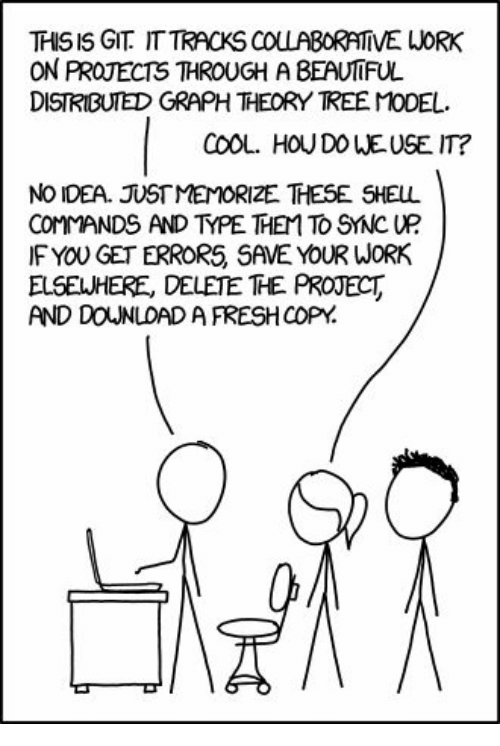
When teaching Git, it is very easy to try to give students a cheat-sheet
with a few commands teaching how to do a git commit, a git push and
so on. This does explain how git works but it’s often more useful
to focus just as much on why these workings are important
pieces of automation in their own right; this reasoning is what we’ll be
taking a look on this article. We’ll see that Git is a very intuitive
piece of software once you understand a few concepts. Once we get there,
we can focus on what we want to do with our versioning, rather than
which CLI commands and options we should be using; this is when we can use
the tool to its fullest potential.
Going back to the basics, Version Control is the process of versioning the code that powers our application. Version control has been done in one way or another ever since the beginning of programming itself, and has become more and more important with time as software development teams grow larger and projects become more complex. Whenever you, as a member of a team, apply some changes to the source code of your project, you need a standardized way to keep track of older versions so you can quickly rollback and also a way to communicate changes to your teammates so that everyone is aware of what the most recent version of your code is.
The most important features a source control system needs are:
- Maintain a history of changes for all relevant files on the project so as to allow rollbacks;
- Allow multiple developers to work on a single code-base while keeping changes consistent across all team members;
- Resolve simple conflicts that can arise when developers work on the same set of files simultaneously;
- Allow team members to trace back when and by whom a specific change was introduced to the code;
- Maintain different branches (versions) of your code for production and testing purposes.
Historically, version control has been achieved in several different ways, with varying degrees of success. Linus Torvalds, the creator of Linux (and also the creator of Git, we’ll get to that) has said during an interview that the development of the Linux Kernel during the late 90’s and early 2000’s was handled by Patch files being sent in a tarball format: every time someone on the team made some change to the code, he or she would generate a diff between the original code and the new version, compress that as a tar.gz archive and send it as an e-mail attachment to other developers. This, of course, was very labor intensive and prone to human errors, as patches were manually generated and manually applied.
There must be a better way, right!?
CVS
CVS or Concurrent Version System was one of the first influential Version Control Systems to be implemented, dating all the way back to 1986. CVS’ initial idea was to simplify cooperation between small teams by allowing users to synchronize their changes with a remote repository; CVS implements a client-server architecture where a centralized server represents the latest state of the code. This simplified the process of sending diffs in tarballs: developers could now focus on staying in sync with their CVS server instead on relying on e-mails and manual patching!
While sending e-mail patches was a viable way to keep a history of changes done
to a project, reviewing code from an e-mail client was often not ideal. CVS
streamlined the code review process by centralizing all history on the remote repository
and allowing developers to access its history log. CVS could be used as a CLI
application to do operations such as commit to update
the remote repository with new code and update to sync-up with the latest
version available on the server. The CVS client would automate much of the
patching process, and was usually smart enough to resolve simple
conflicts automatically if it found the same file was update by two
different developers.
Of course, the fact that CVS relied on a central server meant that there was only one actual valid state for the codebase to be in; developers did not have a local copy of the metadata on the CVS repository, which meant that if the CVS server was somehow compromised all history data would be lost. Due to the client-server model, CVS also required developers to have network connectivity to the server, making it impossible to generate commits offline and sync them up at a later moment. CVS also didn’t track code patching atomically; this meant that if a patch failed due to some outside event, the repository could be left in a corrupted and unusable state.
Distributed vs. Centralized Version Control
CVS was definitely a step in the right direction conceptually when compared to manually generating and sending patches, but it also had its fair share of flaws. For starters, CVS relies on a centralized client-server architecture: all of the basic operations like doing commits, merges and branching relied on network connectivity to some remote server, which often meant that performance could suffer on larger projects. To try and solve this issue, decentralized version control systems started to emerge in the late 90’s.
The main difference between a centralized and a distributed version
control system is that there is no single source-of-truth containing
all metadata for the project on distributed systems. Each developer is assigned their own local
repository that behaves exactly how a remote one would behave:
you can commit changes to your local repository and sync up from it. The
distributed model has the clear advantage that you do not rely on data from
the remote server and can thus commit and sync-up offline. You only need
a network connection to your remote server when you sync up your local
repository to the remote one via pull to grab new changes and push
to publish your local changes. This also means that branching can be
done completely offline and becomes potentially transparent to
other team members. You can commit incomplete drafts to your local repository
so as to generate a rollback point, and only publish those changes
later when they are fully finished.
Since every member of the team has their own copy of the codebase’s repository, there is no single-point-of-failure. If the remote server is somehow compromised, it can still be recovered via someone else’s local repository; all repositories, local and remote, are equals in this regard.
Git
Git Basics
While Git was not even close to being the first DVCS to be, it was certainly the most influential. Git was the result of ongoing development issues during work on the Linux Kernel, one the largest Open Source projects to be. Linus Torvalds himself states that he made it his philosophy to go against everything CVS chose to do from a design standpoint when building Git: where CVS was centralized, Git would be distributed, where CVS would be non-atomic, git would provide atomic operations. While this view can be seen as radical, as CVS had several correct ideas for its time, it can be said that this decision worked to Git’s benefit as it made for a much more robust solution when compared to CVS.
Git sees and compiles all changes made to the code as commits; the concept of commit has existed ever since early VCSs, but they have a different meaning when it comes to distributed version control. In CVS, a commit required network connectivity to the repository. In fact, most tasks like branching, commiting and merging code required connectivity to the central repository in CVS. In Git, commits are simply named snapshots of your files on a given point in time plus some metadata; among the metadata Git links to each commit, we can mention:
- A hash which can be seen as an identifier of the commit on the tree
- The commit author (the one who made and commited the changes)
- A timestamp (date and time when the commit was made)
- A message field that the commit author can use to explain changes that were made
From a high-level point of view, there are three main components to Git’s distributed architecture:
- The local workspace: actual set of files currently being manipulated on your filesystem;
- The local repository: your local version of the git repository, with the whole history from the project synced from the remote repository;
- The remote repository: usually a server all members of the team have access to, used to publish work and do code reviews. Services such as GitHub and GitLab usually play this role.
Whenever you modify files in your local filesystem, these changes exist temporarily
in your workspace: they are not yet committed to Git. Once you choose to save your
changes as a commit, you first explicity tell git which files you want to add to
your next commit using git add <filename> and once this is done you commit them
to your local repository using git commit -m <message>.
Resulting Git Log from the above figure:
$ git log
commit 45d852d703403ebae78c62846545e710eb7840f5 (HEAD -> master)
Author: alice <alice@abc.com>
Date: Sun Feb 6 17:14:40 2022 -0300
Commit B
commit 80ff0ac807cca14ee68b4eb687718693879871fc
Author: alice <alice@abc.com>
Date: Sun Feb 6 13:30:50 2022 -0300
Commit A
Since all operations you do on Git need to first pass through your local repository, you can be sure that the performance of commits, branches and merges is only limited by your filesystem; you don’t need to consult any external server over the network to do any of these, so they happen really fast.
Branching and Merging
Branches on Git are designed to encapsulate modular changes to the codebase.
Let’s suppose you have an automation script that creates VLANs on a Nexus Switch.
Your script currently adds a Vlan ID and a description, but you’d also like it to add that
newly-created VLAN to your trunk ports automatically; this can be seen as a
new self-contained feature for your script. In this case, the usual workflow
would be to sync up to the latest version of your script and then create a
new (local) branch with a descriptive name such as assign-vlan-to-trunk.
Different teams can use different conventions to name feature branches, but
you usually want to be short while also giving any future reviewer an
idea of what you are attempting to do with your branch.
# Set your workspace to track the default branch (usually is master)
git checkout master
# Fetch all git metadata from remote repository
git fetch
# Update local repository if any new changes are present on remote
git pull
# Creates new branch on local repository (based off of master)
git branch assign-vlan-to-trunk
# Put local assign-vlan-to-trunk into the current workspace
git checkout assign-vlan-to-trunk
<start working on your code here>
You’ve modified your script as needed and it now supports the new feature!
If you use git status you’ll see that git noticed your script was
modified. You can git add myscript.py to move it to your staging area;
whenever you issue a commit, all changes to files in your staging area are packed
as a commit and given a unique hash along with all the other metadata.
The commit is then added to your local repository. If you feel like your
work is ready to be shared with your team-mates, you can git push this
code back to your remote repository.
# Pushes your current assign-vlan-to-trunk to remote (usually named origin).
# On the remote, create a branch called vlan-to-trunk
git push --set-upstream origin vlan-to-trunk
Since your local repository is now ahead of the remote one by a few commits,
and has a branch that does not yet exist there,
whenever you issue a git push your changes will be sent over the network to
the server. In this case, we are updating the remote server called origin with a new branch
that we are calling assign-vlan; notice we are creating a new branch on the
remote server with a different name from the one we have locally. Internally
Git keeps track of which local branches refer to which remote branches, so
these name differences don’t pose an issue. If ou don’t specify
a new branch name when pushing you’ll just replicate your local branch name on
the remote if it does not exist yet.
Once your changes exist as a new branch on the remote, you can tell your team
members the feature is awaiting approval. This is when the code review process can begin;
external git services such as GitHub and GitLab usually facilitate code review via
graphical web-based front-ends and color-coded diffs, but Git also allows for the remote repository to
be a bare Git server, where the code reviewer could log in via ssh and execute
commands such as git diff to inspect changes and git merge to merge changes
from the feature branch into the master branch after properly reviewing
incoming changes.
# Compare the tip of master to the tip of assign-vlan
git diff master..assign-vlan
Once code review was done, the reviewer could issue a git merge to have your
work incorporated into the master branch:
# Switch to master branch
git checkout master
# Merge changes
git merge assign-vlan
Next steps
So we’ve reached the end. We’ve taken a look at some basic git commands along the way with a context on why and when they are used. You can now differentiate between a decentralized version control system and a centralized one and you can compare Git to one of its predecessors, CVS. Now what?
We’ve only just scratched the surface of version control with Git, but this basic overview should be enough to get you working with basic versioning. There are some great free resources on-line that you can use to get a more in-depth view of the tool for your own projects:
In a future post we’ll be tackling more advanced git Branching patterns as well as Continuous Integration and how it relates to version control. See you there!








